 |
CopperSpice API
2.0.0
|
Some users of your application will want to navigate between widgets and controls using only the keyboard. This is accomplished by using the Tab and Shift+Tab keyboard shortcuts. The default tab order for controls in the user interface is based on the order in which the widgets were added to the form. Developers should verify and may need to explicitly adjust the tab order to make the application user friendly.
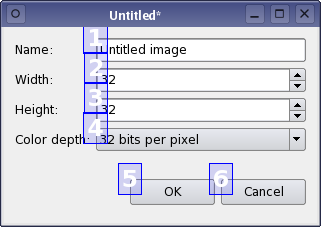
Setting the Tab Order
To enter tab order editing mode, open the Edit menu and select Edit Tab Order. In this mode each input widget in the form is shown with a number indicating its position in the tab order. The tab order is defined by clicking on each of the numbers in the desired order. The first number you click will change to red indicating the current position in the tab order sequence. Clicking on another widget will make it the second in the tab order, and so on. Repeat the process until the form is in the desired tab order.
If you make a mistake double click outside of any number or choose Restart from the form's context menu.
If you have a large number of widgets and would like to change the tab order in the middle of the sequence, hold the Ctrl key and click the number where you want to start editing. Then continue selecting widgets. Alternatively, right click on a number and choose Start from Here in the context menu.
Editing the Tab Order List
Another way to change the tab order involves modifying a list view of each widget. Right click on one of the numbers and select Tab Order List. Use the up and down arrows to move the widgets to the desired order. You can also drag and drop widgets in the list view and they will be automatically renumbered when you close the dialog.


